Recently, Google Chrome™ changed its default referrer policy with its latest update to be very strict. Since we authenticate your patrons using referring URL authentication, this update unfortunately effects remote access for all patrons using the most up to date version of Chrome. If you have patrons that would like to continue using this browser remotely, they will need to explicitly set their referrer policy within Chrome to allow your website to send us the referring URL information. For more instructions on how to do this, please email your account manager and reference this communication.
Not all patrons will be able to make this change, so we recommend placing a message on your website next to the Reference Solutions link saying: “Please note: If unable to access Reference Solutions remotely using Google Chrome™, please try using a different internet browser. The most recent version of Chrome has been known to cause access issues.”
This issue can only be fixed on one single computer at a time, but if anyone asks for a fix, this is the resolution:
Here’s what is needed to do:
Change HTTP referrer settings in Chrome:
- Open Chrome.
- Go to the Chrome store: https://chrome.google.com/webstore/.
- Search for Referrer Control or visit this link.
- Install.
- Click on the newly installed icons (image below).
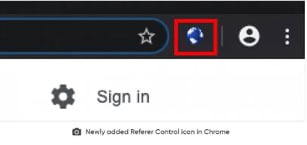
- Set default referrer to Block (image below).
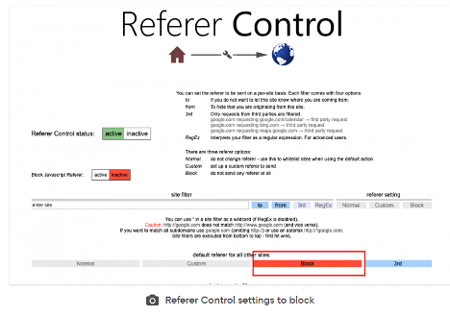
Once you set the default referrer control to Block, this issue we can presume authenticating referring URLs for the Chrome user.
If you have any questions or need help, call us directly at 800.808.1113.